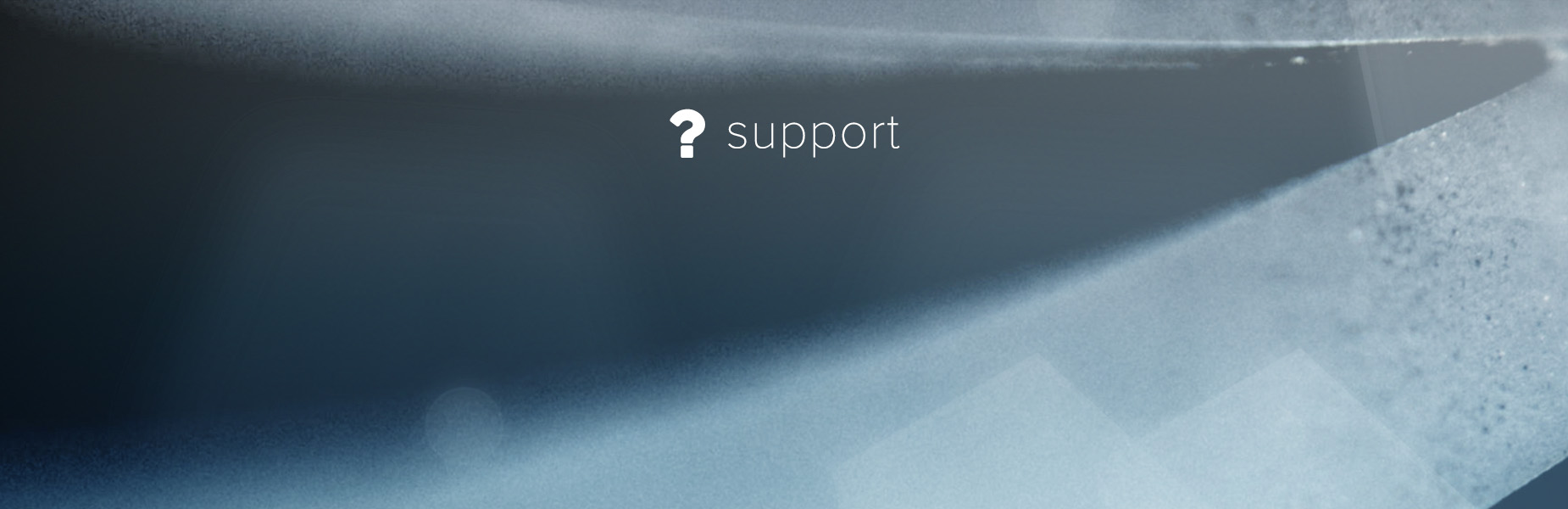
- Howto Setup a 3DE4 License Server
Software
3DEqualizer4 Release 4 (or higher)
Operating Systems
Linux, Mac OS X, Windows
STEP 1: Installation
Download the archive that matches your operating system and decompress it to a directory of your choice. That's all.
STEP 2: On your license server machine:
- by default 3DE4 and its license server software ("flcd4") communicate through port 57423, so make sure that no firewall is blocking this port on your license server machine
Linux/OSX only:
- login to your license server machine
- open up a shell window
In case you use a proxy server:
- in this shell, set two environment variables:
http_proxy=http://username:password@your-proxyserver.com:port/
https_proxy=http://username:password@your-proxyserver.com:port/
- kill all (formerly) running instances of "flcd4" (3DE's license server software): "killall flcd4"
- in the above shell, run: "<3de4 install directory>/bin/flcd4"
Windows only:
In case you use a proxy server:
- set two environment variables:
http_proxy=http://username:password@your-proxyserver.com:port/
https_proxy=http://username:password@your-proxyserver.com:port/
- make sure to kill all (formerly) running "flcd4.exe" processes through Windows "task manager"
- run "<3de4 install directory>/bin/flcd4.exe" and leave its window open at all times!
STEP 3: From any user machine with a mouse and keyboard:
- run 3DE4 either through a shell ("<3de4 install directory>/bin/3DE4(.exe)") or through its desktop icon
- after some time its "License Manager" window should open up (if that doesn't happen, select "Main Window->Options->Manage Licenses")
- enter the name of your license server machine (or its IP address) into text field "License Server"
- enter your 3DE ID in text field "3DE ID" and press RETURN
- another window opens, asking for your password. Enter your password and click on button "Ok"
- click on button "Send License Request" to request a license...
- click on button "Fetch Licenses" to download your licenses from our license cloud server